Thornton Lab policies and protocols
Lab manual for the Thornton lab at UC Irvine
“Mounting” a remote file system
The information in this section is quite biased towards Linux machines and/or Windows machines using the Ubuntu subsystem.
It is sometimes useful to access a remote file system as if it were local. To do so, we need to “mount” the remote file system, which basically means to assign it to a local folder. Once that is done, navigating around that local folder is in fact moving around the remote file system.
Using sshfs
The command line program sshfs can be used to mount file systems from remote Unix machines.
For this to work, you need a local folder that you own.
This folder will be the mount point for your remote file system.
For this example, we will use $HOME/sshfs as that local folder:
mkdir ~/sshfs
Then, to mount a remote file system:
sshfs ~/sshfs user@machine.domain:
The : at the end tells sshfs to mount the home folder associated with user on the remote machine.
Once you are authenticated, you may navigate onto the remote file system:
cd ~/sshfs
If you don’t want to mount the remote account’s home folder, then specify the path explicitly when making the connection.
For example, to mount the root of the file system (the / folder):
sshfs ~/sshfs user@machine.domain:/
To remove the remote mount, use the umount command:
umount ~/sshfs
If you find yourself needing to mount multiple remote file systems, then you need multiple local folders. For example:
mkdir ~/sshfs/workstation
mkdir ~/sshfs/cluster
sshfs ~/sshfs/workstation user@workstation.bio.uci.edu:
sshfs ~/sshfs/cluster user@cluster.uci.edu:
Now, you can do things like copy files between the two machines. (Arguably, though, there are better ways to do such copies.) The unmounting is as before:
umount ~/sshfs/workstation
umount ~/sshfs/cluster
Using the GNOME file manager
Via the “Other Locations” button on the left, add a remote server via the form `ssh://machine.domain”:
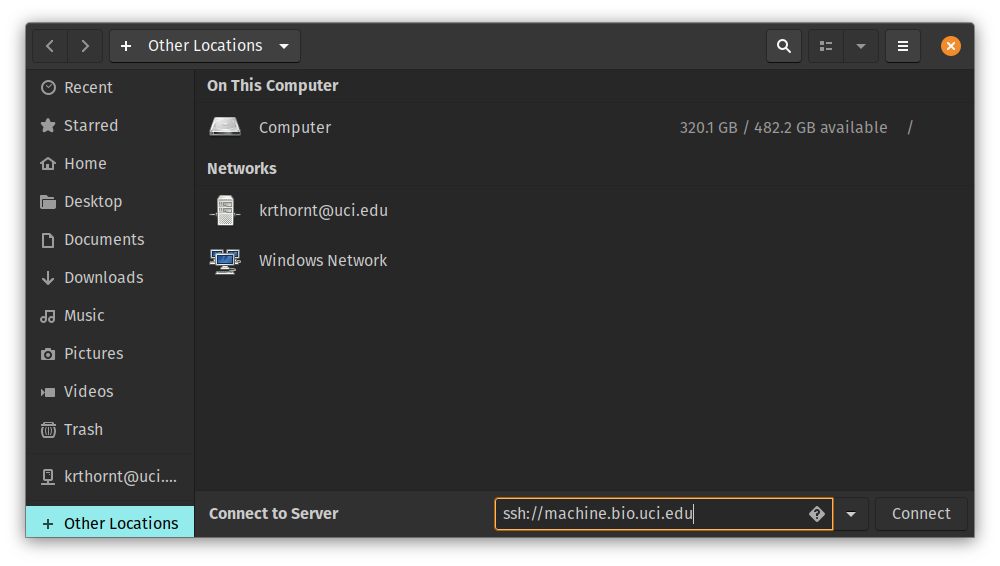
Hit Enter/Return and you’ll be asked to authenticate.
Once you have a connection, you can open a remote or local terminal to that server:
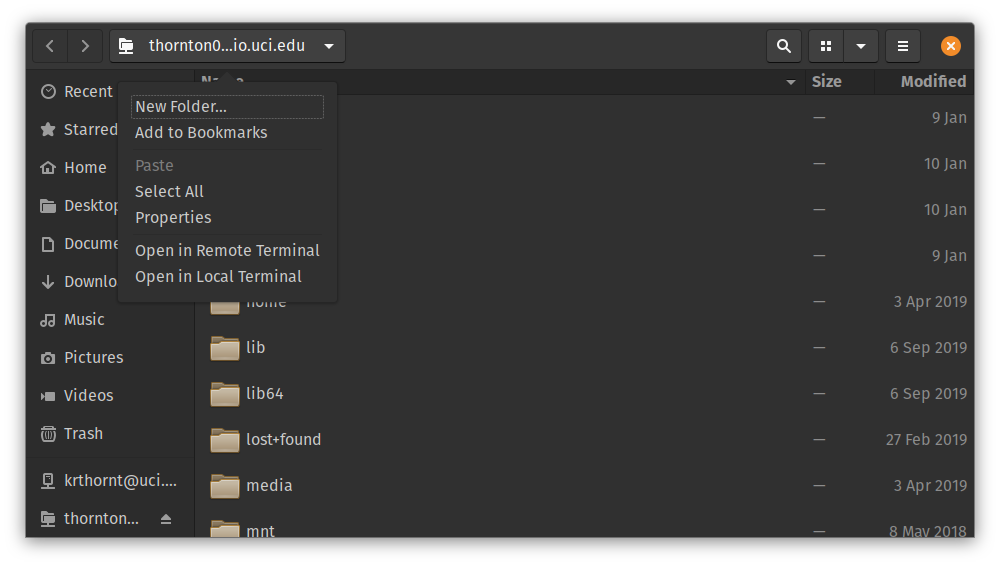
The local terminal opens up a terminal in the directory containing the mount point of the remote server.
This local terminal can be useful for editing files on the remote server, but it may be a bit slow, depending on your editor and/or your connection.
A remote terminal opens up a terminal and logs you in to the remote server.
Advanced topics
The default treatment of things like symbolic links on the remote server may be unintuitive.
If this comes up, search the man page for sshfs for options affecting the treatment of remote symbolic links.